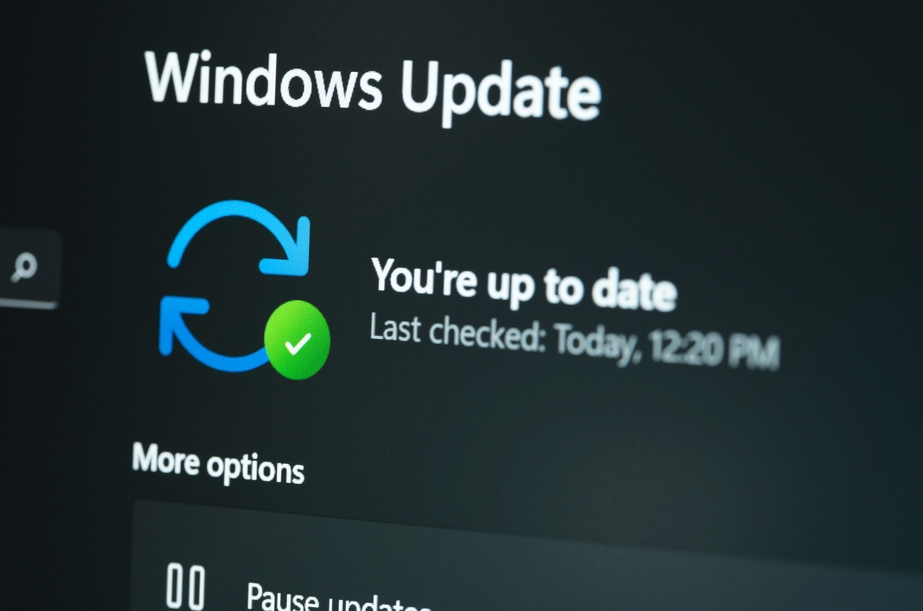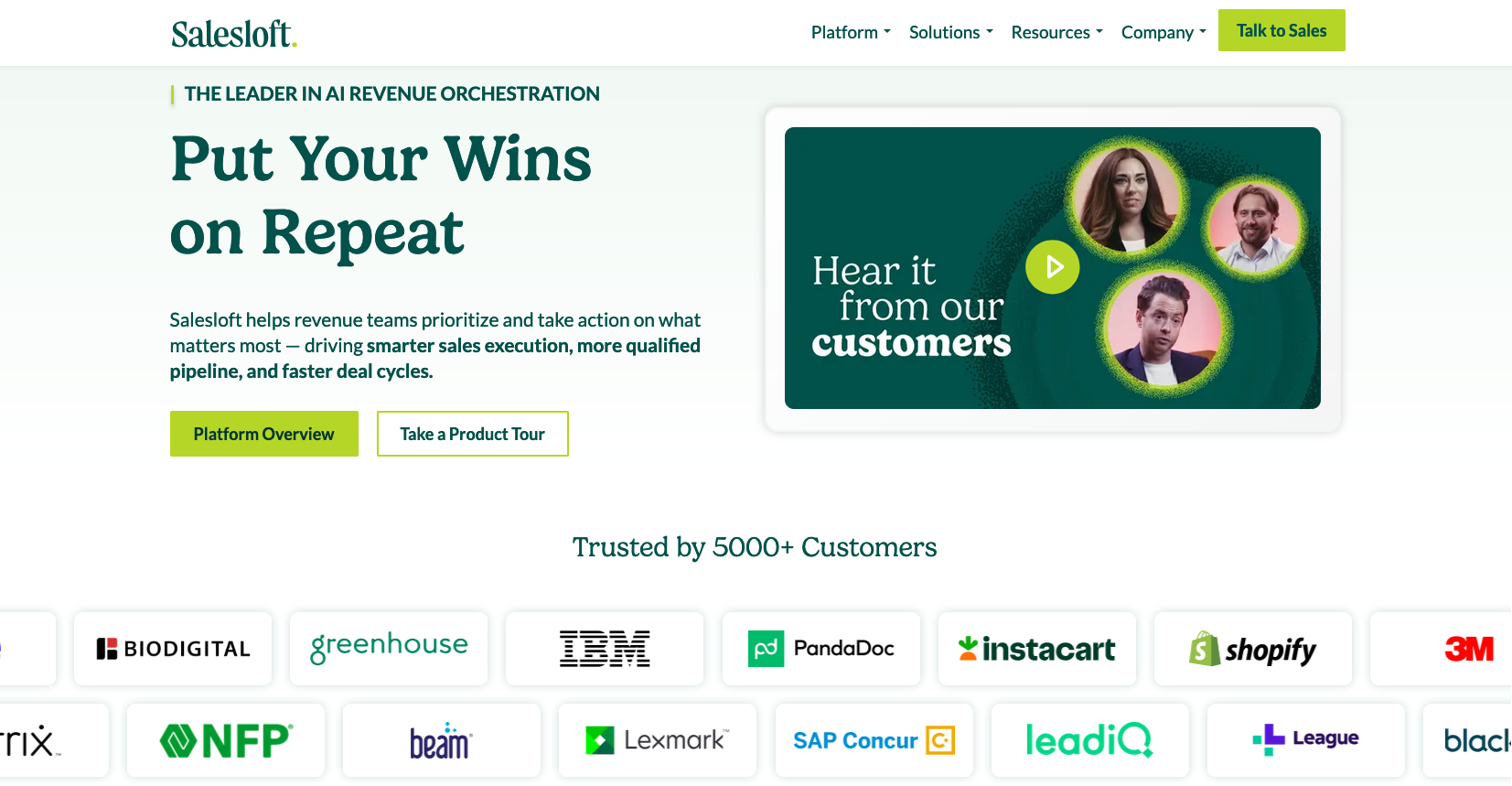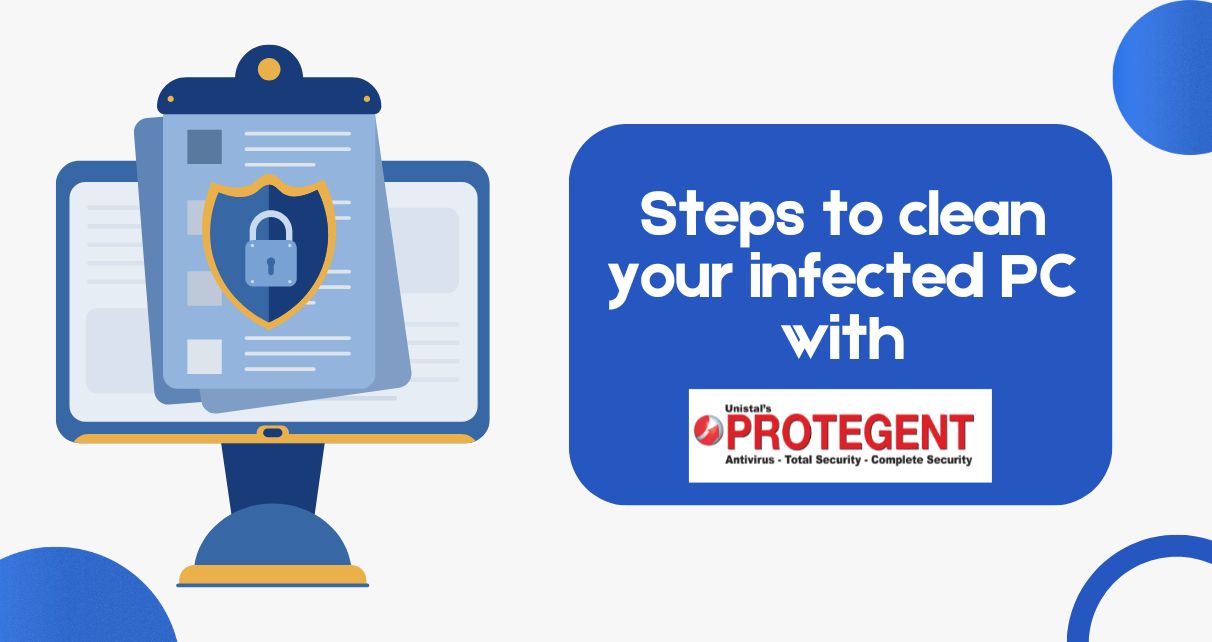
Step-by-Step Guide: What to Do If Your PC Gets Infected
A sudden pop-up, a mysterious slowdown, files you can’t open, or a warning message demanding payment – these are the chilling signs that your PC might have just become another victim of a cyberattack. If you are addressing these on your PC or have addressed them earlier or want to be secured from these, this blog is just for you!
The 21st century has seen many positive changes in the technology sector, from the development of computers to the launching of AI. But with positive by default, negative actors come in, and so is the case with the technology. The bad actors, like theft, cyber-attack, phishing, malware, ransomware and many more, have taken new and advanced means, challenging the positive actors. Today in this digital age, especially here in India, where cyber threats are rampant, a PC infection is a matter of when, not if.
Panic is a natural first reaction, but it’s the worst thing you can do. Swift, calculated action can make all the difference in containing the damage and recovering your precious data.
So, your PC is acting up. What’s next? Follow this step-by-step guide to minimise the impact and get back on track:
Phase 1: Containment – Stop the Bleed!
This is the most critical immediate step. Your goal is to prevent the infection from spreading to other devices on your network.
- Disconnect from the Internet IMMEDIATELY: This is your absolute first move.
- For Wi-Fi: Turn off your Wi-Fi by clicking the Wi-Fi icon in your taskbar and toggling it off, or simply unplug your Wi-Fi router.
- For Wired (Ethernet): Unplug the Ethernet cable directly from your PC.
- Why this matters: Many types of malware, especially ransomware, spread rapidly across networks. Disconnecting severs their lifeline to command-and-control servers and other devices.
- Disconnect All External Devices: Unplug any USB drives, external hard drives, network-attached storage (NAS), or even connected printers. These can easily become infected if they’re still connected.
- Shut Down Your PC: Do a full shutdown, not just a restart. If you suspect ransomware, a hard shutdown (holding the power button) might be necessary to stop the encryption process, but be aware this could lead to data corruption if the system is actively writing. A normal shutdown is generally preferred if the system is responsive enough.
Phase 2: Diagnosis & Cleaning – Identify and Eliminate
Now that the infection is contained, it’s time to figure out what you’re dealing with and remove it.
- Boot into Safe Mode (with Networking, if necessary):
- Restart your PC. As it boots up (before the Windows logo appears), repeatedly press the F8 key (or Shift + Restart from the power menu in Windows 10/11, then navigate to Troubleshoot > Advanced options > Startup Settings > Restart > choose Safe Mode with Networking).
- Why Safe Mode? It starts Windows with only essential programs and services, making it harder for malware to run or interfere with your cleaning efforts.
- Delete Temporary Files: Malware often leaves traces in temporary files.
- In Windows, search for “Disk Cleanup” and run it. Select your C: drive and ensure “Temporary files” is checked. Click “OK” and then “Delete files.”
- Run a Full Antivirus Scan (Crucial Step):
- If you have antivirus software already installed, update its definitions (this is where “Safe Mode with Networking” helps, but if it prevents the scan, try without it).
- Crucially, run a full system scan. A quick scan might miss deeply embedded malware.
- What if you don’t have antivirus or suspect yours is compromised? This is a significant vulnerability. In such a scenario, you’d need to download a reputable antivirus installer onto a clean USB drive from another known clean computer and then run it on your infected PC in Safe Mode.
- Quarantine or Delete Identified Threats: Your antivirus program will likely flag suspicious files. Follow its recommendations to quarantine or delete them. Quarantining isolates the files, preventing them from doing further harm and allowing you to review them before permanent deletion.
- Re-scan and Reboot: After the initial cleaning, run another full scan to ensure nothing was missed. Once clean, reboot your computer into normal mode.
Phase 3: Recovery & Prevention – Rebuild and Fortify
Even after cleaning, your job isn’t done. You need to recover any lost data and strengthen your defenses.
- Change ALL Your Passwords: This is vital. Any passwords stored on or accessed from the infected PC (email, banking, and social media and online shopping) could be compromised. Use a different, strong password for each account. Consider a password manager.
- Update All Software and Operating System: Ensure your Windows, web browsers, and all applications are fully updated. Software updates often include critical security patches that fix vulnerabilities exploited by malware.
- Restore Data from a Clean Backup (If Applicable): If the infection caused data loss (especially ransomware), this is where your recovery plan kicks in. Restore your files from a recent, clean backup.
Protegent: Your Ultimate Safety Net for When the Unthinkable Happens
This step-by-step guide helps you react to an infection. But what if your existing antivirus fails? What if the ransomware encrypts your vital files before you can even react?
This is where Protegent Antivirus Software offers a game-changing advantage.
Unlike many other antivirus solutions, Protegent understands that prevention, while crucial, isn’t always 100% foolproof. That’s why Protegent comes with built-in, proactive data recovery software – a feature that can be your ONLY lifeline when a severe infection, especially ransomware, strikes.
How Protegent’s Data Recovery is Your Lifeline:
- “Crash Proof” Module: This unique module proactively records critical file indexes and disk properties. This isn’t just a simple backup; it creates a safety net for your data’s integrity even if your system crashes or is encrypted by ransomware.
- 100% Assurance of Recovery: Whether files are accidentally deleted, corrupted, or become inaccessible due to a logical crash (the kind ransomware causes), Protegent’s Crash Proof module offers a high assurance of recovery. It can even help:
- Un-format drives that have been completely wiped by ransomware.
- Repair damaged or deleted partitions.
- Bring back files even after severe file system (FAT/MFT) corruption.
- Beyond Ransomware: With Protegent, you have a powerful tool to recover your data, reducing the agonising choice of paying a ransom with no guarantee. This saves you money, time, and immense stress.
Don’t wait for your PC to become the next victim. While knowing the steps to take after an infection is important, having a robust security solution that includes proactive data recovery is paramount.
Protect your digital life proactively. Experience the peace of mind that comes with Protegent’s unique data recovery capabilities.
Take Action Now!
Don’t leave your data to chance. Click here to learn more about Protegent’s comprehensive security solutions, including its groundbreaking data recovery feature, and secure your PC today!